Ham Radio Stuff
For the last few weeks I’ve been playing around with decoding digital radio signals with one of those USB SDR dongles you can get on ebay for $20. You can decode DMR, P25, D-star and aircraft ADS-B signals. So I thought I’d post a quick how too:
- What You will Need:
- At least 1 USB SDR dongle for DMR or Dstar. Two dongles if you plan on decoding P25 trunked systems, get R820T based dongles (for compatibility with Unitunker), you can find them here: SDR Dongles on Ebay – I recommend the dongles from NooElec
- SDR# free USB SDR control software
- Zadig – This software installs the driver for your SDR dongle
- DSDplus – Decodes DMR and P25 audio streams
- DSD 1.7 – Decodes d-star audio
Follow the directions on this page to get your USB SDR dongle installed and working. Once that is done go to your SDR# install directory and find SDRsharp.exe and open the file. You should see the SDR# control panel, from the drop down at the top next to CONFIGURE select RTL-SDR / USB, then click on CONFIGURE select TUNER AGC then click on close. Now press PLAY, the spectrum analyzer should come to life, you can tune around with the large frequency display at the top or by clicking on the spectrum display. Go ahead and tune around a bit for at least 10 minutes as this next step requires that the dongle be warmed up or your value will drift as it warms up. Tune to your closest NOAA weather frequency in the 162MHz area you need to put in the exact frequency for this step I use 162.550. You will probably notice that the dongle is not exactly on frequency, click on CONFIGURE and adjust the Freq correction PPM until the red line on the spectrum graph is right over the top of the of the peak on the spectrum graph. It may be helpful to adjust the zoom slider on the left to get a closer view. Once you get that all set up and working you can try and decode digital audio.
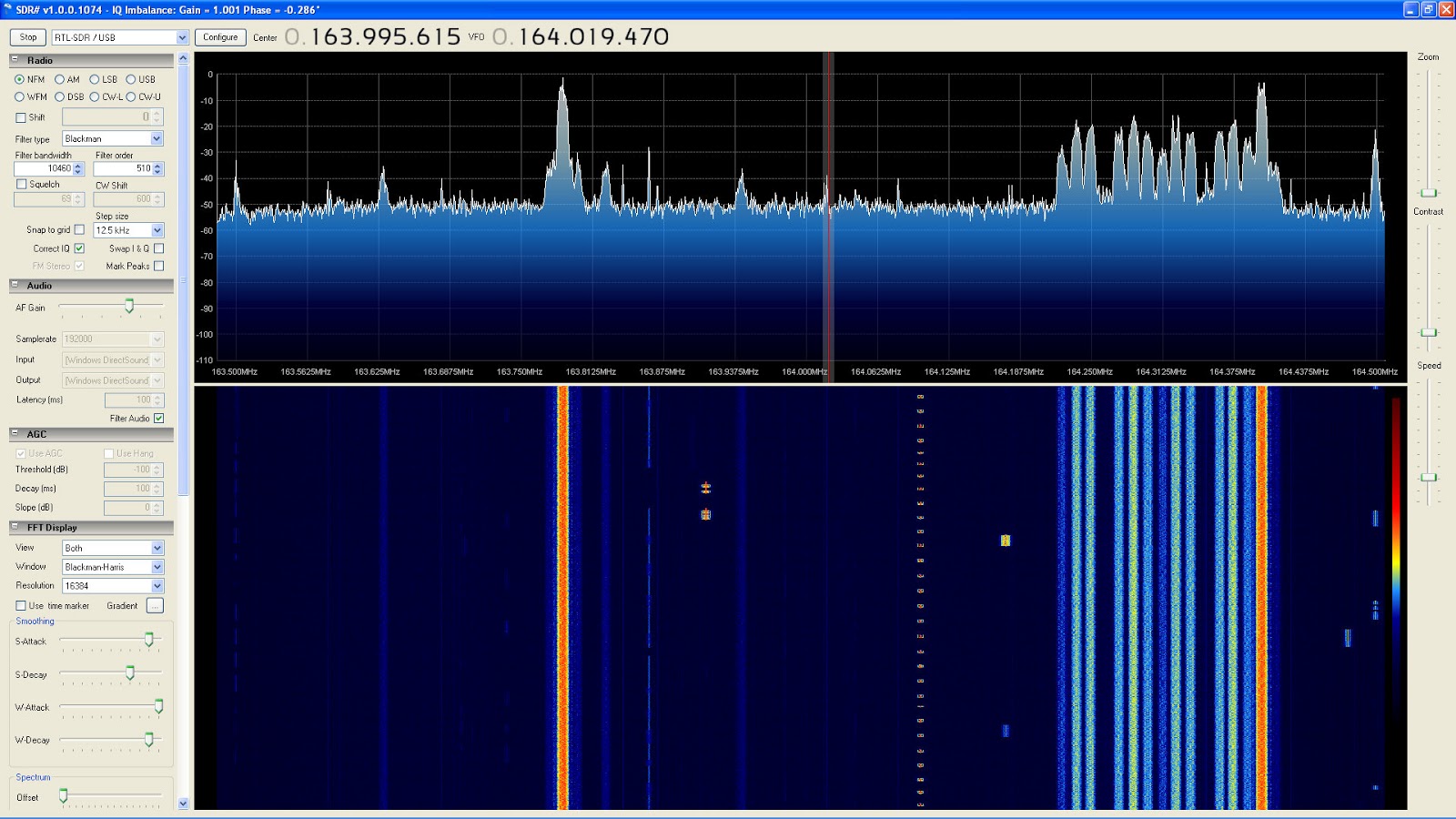
SDR# Control Panel
You need to install VB-Audio Virtual Cable, click here to download the software. This is a “virtual patch cable” that connects the output of the SDR to the input of the DSDplus or DSD 1.7. Once that is installed go to your windows control

Mixer Settings
panel and select Hardware and Sound, then click on sound, select the recording tab, then select Cable Output, then click Set Default at the bottom. Now you need to download DSDplus from here. At the bottom click on Window Binary Download. Once you get it download extract it to a directory right off of your c: drive as this program runs in a command prompt window and its a pain to get to if you put it elsewhere. Once you have it installed click on the start button on your windows pc in the search box type cmd, you should see a listing come up that says command prompt, right click on it and select ‘Run as Administrator’. Use the cd command to change to your DSDplus directory, type dsd and press enter DSDplus should now be running in the command prompt box. If SDR# is not running start it up again. If it is running press STOP, under Audio goto the Output drop down select MME Cable Input (this is the input to your virtual cable) also unselect FILTER AUDIO and make sure the AF Gain is set at the 4th tick mark from the left. Now press PLAY, tune in your local DMR ham repeater. If SDR# has not been running you will need to let it run for 5-10 minutes for the USB dongle to warm up. These USB dongles were not designed for NBFM work and they drift all over the place until they get warmed up. If there is traffic on your DMR repeater you should now be able to hear it from your PC speakers. If there is no audio, choppy audio or text streaming by with no audio in the DSDplus command prompt window, go back to SDR# and retune your PPM setting be sure to use the zoom slider at the left to get the read line DEAD center. Hopefully you should start hearing decoded audio, time slot 1 should come out of the left speaker with slot 2 on the right or vice versa. After some tweaking I can get 99.99% copy.
Should look something like this:
That should get you started Ill update this with P25, DSTAR, and ADS-B later.
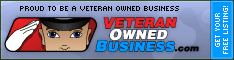


On the northwest corner of Litchfield Rd and Waddell Rd next to the Frys grocery store, inside The UPS Store.
Also available by appointment after hours.